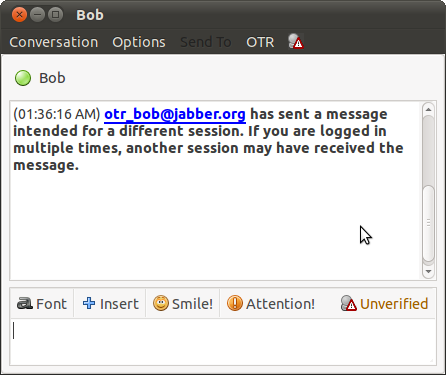With versions of OTR earlier than 4.0.0, if you tried to start a private conversation with a buddy who is logged into the same account at multiple locations, both you and your buddy would receive OTR errors. Worse, in some cases this would result in continuous attempts to establish a private conversation. OTR version 4.0.0 has introduced a way of detecting and handling buddies who are logged into the same account at multiple locations.
In this document we describe this situation as a buddy who has multiple sessions. Note that in more technical documentation we use the terminology of multiple instances to refer to the same thing.
Note that both you and your buddy must be running OTR 4.0.0 or later for you to establish multiple private conversations.
You can establish private conversations with multiple sessions of a particular buddy in two scenarios. Alice 1 and Bob 1 can be in a private conversation, and then Bob 2 can come online and also establish a private conversation with Alice 1 (or similarly Alice can refresh the conversation after Bob 2 comes online). The other way is when Bob 1 and Bob 2 are already logged in. When Alice 1 initiates a private conversation with Bob, separate private conversations can be established with both Bob 1 and Bob 2.
On some instant messaging networks, Alice's messages will only be relayed to the most recent of Bob's sessions. Because of this, if Bob 1 and Bob 2 are already logged in and Alice 1 initiates a private conversation, the conversation might only be established with one of Bob's sessions.
When you have established private conversations with multple sessions you will get a notice like the following:
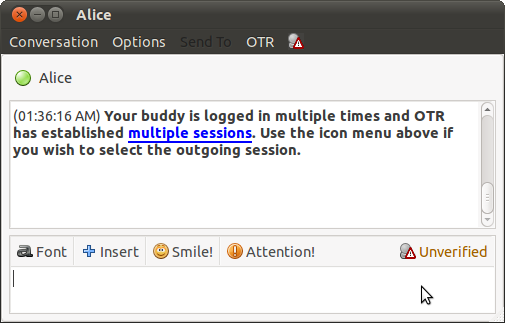
When you have established a private conversations with multple sessions a different OTR menu will appear for that buddy.
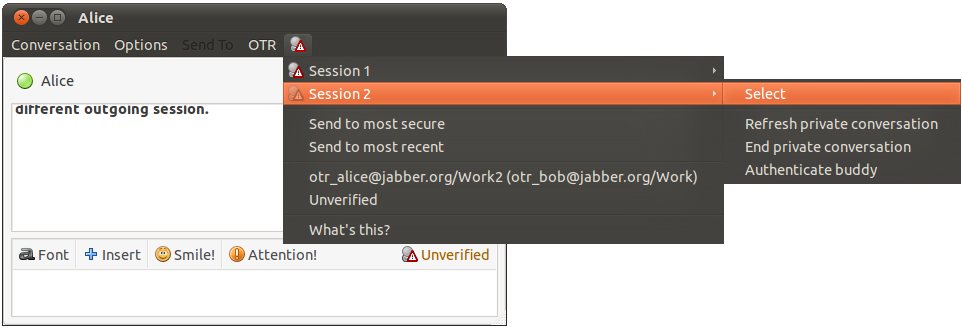
The OTR menu for a buddy with multiple sessions has an icon that corresponds to the privacy level of the selected session. Outgoing messages will always go to the selected session. You can select a session explicitly by choosing "Select" in the session's sub-menu, or you can select the most secure or most recent session.
Choosing the most recent session will select the session that has most recently sent you a message. By default, OTR selects the most secure session. This choses the session that has the best privacy level. In the event of a tie, it will select the most recent session, among those that are tied. Regardless of how the session is chosen, as shown above the selected session in the OTR menu is presented in a way that is emphasized.
As noted above, some instant messaging networks may not send all messages to all sessions when someone is logged into the same account at multiple locations. When you select a session that is not the one that has sent you a message most recently, OTR will warn you, as shown below. OTR cannot guarantee, even if you select the most recent session, that your message will be delivered to that session by the instant messaging network.
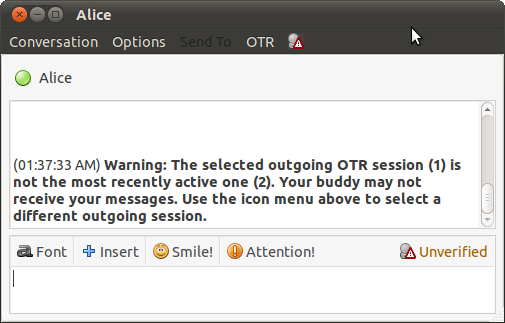
If you have selected a particular session for your buddy, and the instant messaging network has delivered your message to a different session, your buddy will get a message like the one shown below. If you receive this message and you are logged in with multiple sessions, you may want to tell your buddy to select a different session for you.