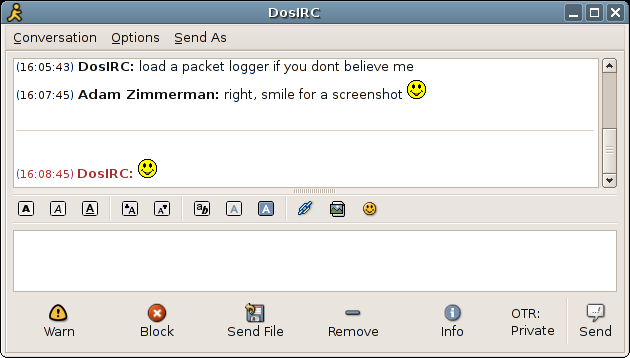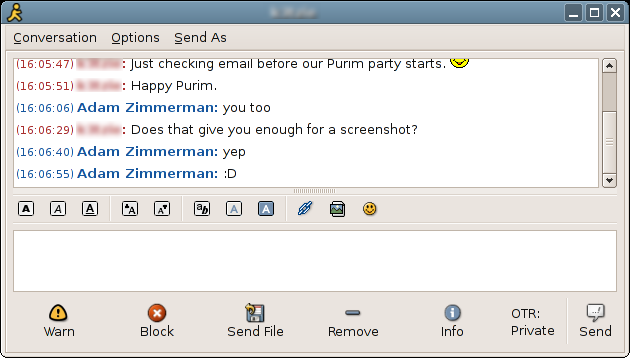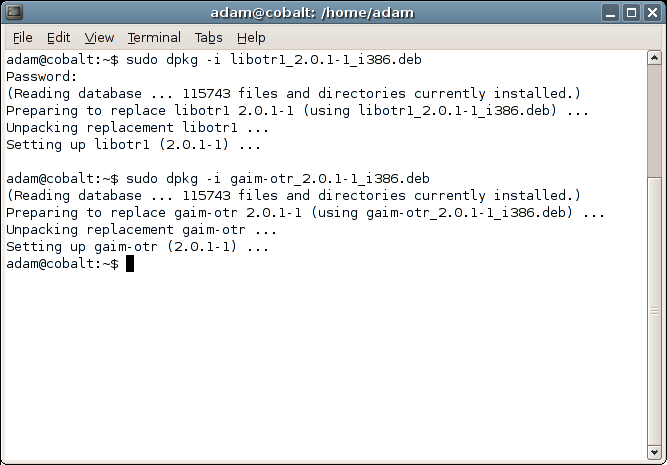
These steps should also work on other Debian based distributions such as Ubuntu. There are 4 steps you need to perform to get set up.
You will need to have gaim installed before you begin.
First of all, you need to get the .deb files for libotr and gaim-otr. You can download them from the main OTR site. You do not need the otrproxy file. Make sure gaim is closed for this step. Open a terminal, and install the two files by typing:
sudo dpkg -i libotr1_2.0.1-1_i386.deb sudo dpkg -i gaim-otr_2.0.1-1_i386.deb
If you do not have sudo installed, you can use
su -c "dpkg -i libotr1_2.0.1-1_i386.deb" su -c "dpkg -i gaim-otr_2.0.1-1_i386.deb"
instead. Make sure to replace the version number with that of the files you have downloaded.
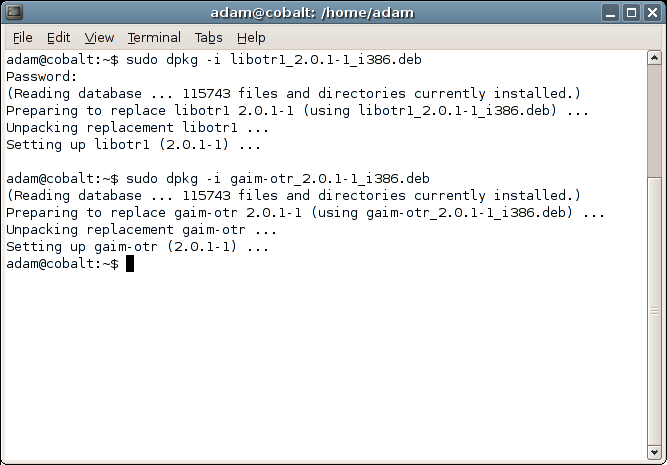
Start gaim. Click on Tools --> Preferences. Choose "Plugins" from the left panel. Find the plugin in the right panel titled "Off-the-Record Messaging. Click on the check box to enable it.
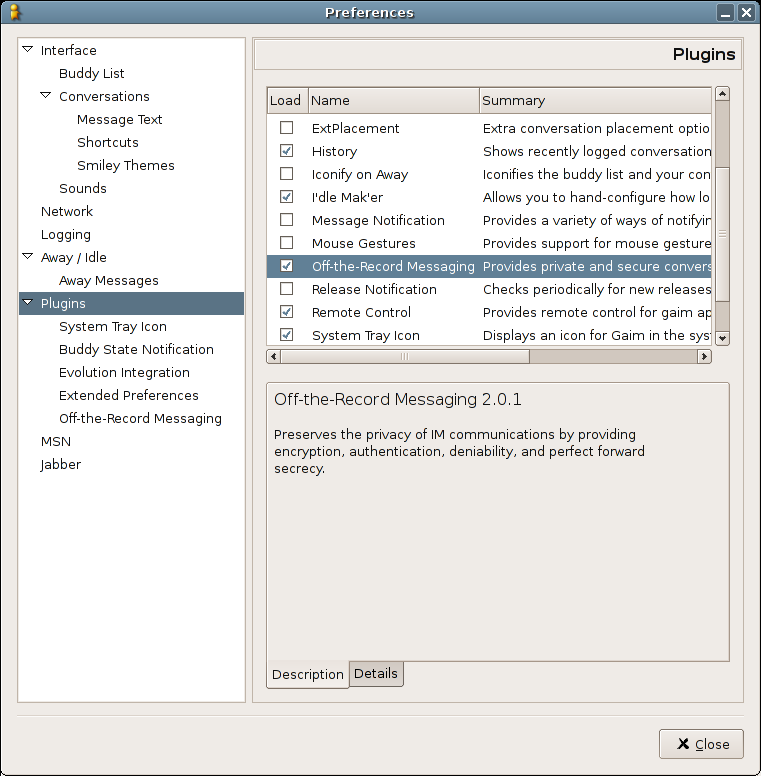
[Note: This step is optional. If you don't generate keys in this way, they will be generated automatically when needed.]
Now, open the preferences for the OTR plugin. You may need to expand the plugins arrow. Click on the "Config" tab. Click the "Generate" button. If you have more than one account set up, you can select another account and generate a key-pair for that as well. Here you can also set up whether or not to automatically use OTR.
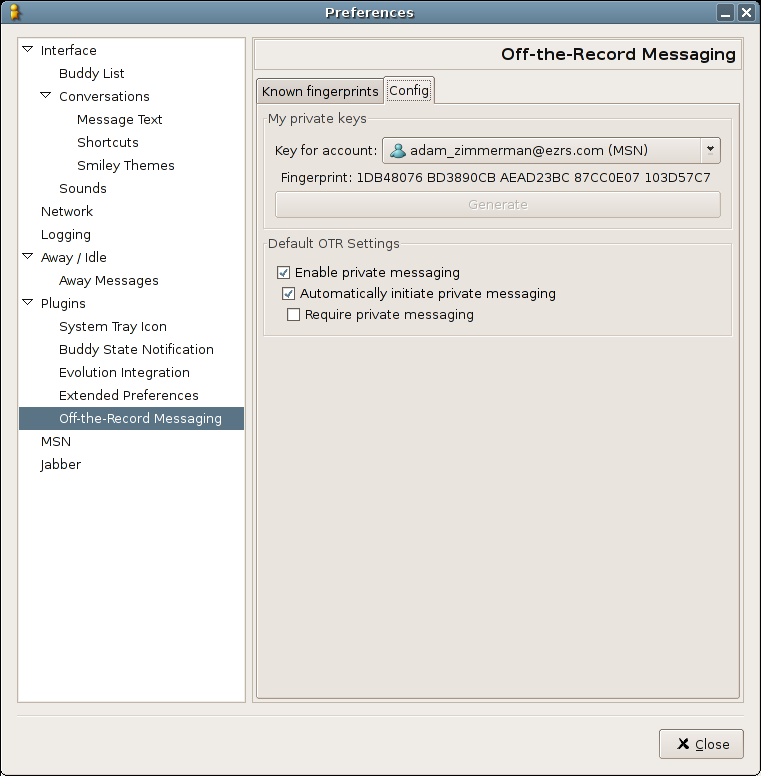
If you do not want OTR to attempt to set up a private connection with certain contacts, you can edit the options for that contact.
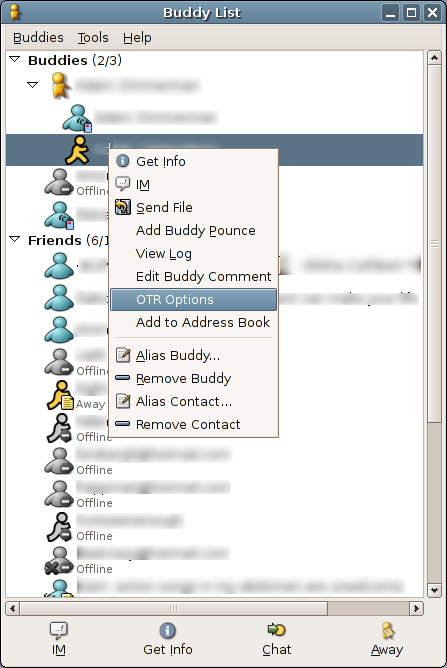
Now, all you have to do is start talking to someone who has OTR. The first time you talk to them, you will see a dialog asking for you to accept their fingerprint. A fingerprint is a string of letters and numbers which uniquely identify a key.
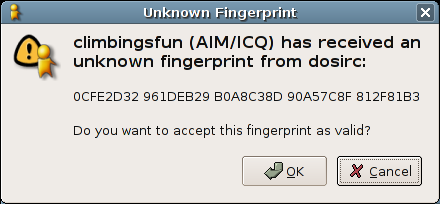
Notice the button which says "OTR: Private" in the conversation window. This means your conversation is private. If the button says "OTR: Not private" and you wish to use OTR with this contact, simply press the button.